دليل مستخدم Nokia 1 Plus
إدخال بطاقات SIM والذاكرة
إدخال البطاقات
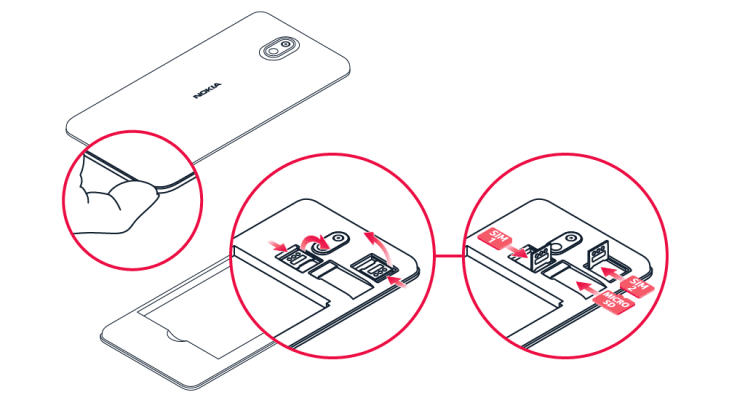
- عندما يكون الهاتف متجهًا لأسفل، ضع ظفرك في الشق الموجود بين الغطاء الخلفي والشاشة، وقم بثني الغطاء الخلفي لفتحه، ثم قم بإزالته.
- حرك حامل بطاقة SIM من فتحة SIM1 إلى اليمين وافتحه. ضع بطاقة nano-SIM في الفتحة مع توجيه منطقة التماس لأسفل. ادفع الحامل إلى اليسار لتأمينه في مكانه.
- إذا كان لديك هاتف يعمل ببطاقتي SIM، فحرك حامل بطاقة SIM الخاص بفتحة بطاقة SIM2 إلى اليسار وافتحه. ضع بطاقة nano-SIM الثانية في الفتحة مع توجيه منطقة التماس لأسفل. أغلق حامل البطاقة وحركه إلى اليمين لتثبيته في مكانه.
- إذا كان لديك بطاقة ذاكرة microSD، فحرك البطاقة إلى فتحة بطاقة الذاكرة.
- اضغط على الحافة العلوية للغطاء الخلفي مقابل الحافة العلوية للهاتف، ثم قم بتثبيت الغطاء حتى يستقر في مكانه ويتم قفل جميع المشابك الموجودة حول حواف الغطاء.
لا تستخدم إلا بطاقات nano-SIM الأصلية. قد يؤدي استعمال بطاقات SIM غير متوافقة إلى تلف البطاقة أو الجهاز وقد تتلف البيانات المخزنة على البطاقة.
لا تستخدم إلا بطاقات الذاكرة المتوافقة والمعتمدة للاستخدام مع هذا الجهاز. فقد تؤدي البطاقات غير المتوافقة إلى تلف البطاقة والجهاز وتلف البيانات المخزنة على البطاقة.
تحذير:لا تفتح غطاء البطارية، فقد يلحق الضرر بجهازك.
ملاحظة: قم بإغلاق الجهاز وفصل جهاز الشحن وأي جهاز آخر عن الكهرباء قبل إزالة أية أغطية. تجنب ملامسة المكونات الإلكترونية أثناء تغيير أية أغطية. قم دائمًا بتخزين الهاتف واستخدامه مع أية أغطية مرفقة.
مهم: لا تقم بإخراج بطاقة الذاكرة عند استخدامها بواسطة أحد التطبيقات. فالقيام بذلك قد يؤدي إلى تلف بطاقة الذاكرة والجهاز وتلف البيانات المخزنة على البطاقة.
