Nokia XR21 user guide
Skip to main contentInsert the SIM cards
Insert the cards
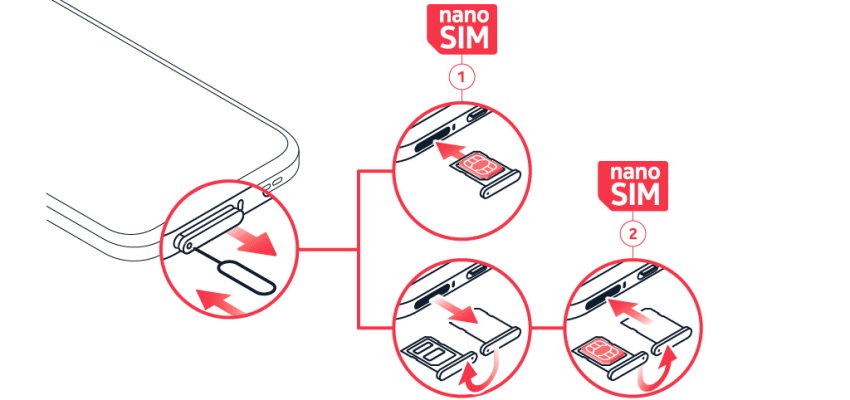
- Open the SIM card tray: push the tray opener pin in the tray hole and slide the tray out.
- Put the nano-SIM in the SIM slot on the tray with the contact area face up.
- If you have a second SIM, put it in the SIM2 slot.
- Slide the tray back in.
Use only original nano-SIM cards. Use of incompatible SIM cards may damage the card or the device, and may corrupt data stored on the card.
If you have an eSIM card
If you have an eSIM card instead of a physical SIM card, switch on your phone and follow the instructions on the phone. To be able to activate your eSIM, you need a Wi-Fi connection. To purchase an eSIM card, contact your network operator. Note that if you have a single-SIM phone, you can only have one SIM card, physical or eSIM, active at a time. If you have a dual-SIM phone, you can have two physical SIM cards or a physical SIM and an eSIM active at a time. For information on eSIM cards, contact your network operator.
Did you find this helpful?
Contact the support team
Chat with us
Before starting chat with our customer support, please leave your contact details. Contact our chat support for online purchases support, product information, warranty support.
Start chatCommunity support
Connect with other Nokia phone and tablet customers in the Nokia phones community to find and share answers to a range of questions.
Ask the community