Nokia 800 user guide
Skip to main contentSet up and switch on your phone
Learn how to insert the SIM card, memory card, and battery, and how to switch on your phone.
Nano-SIM

Important: This device is designed to be used with a nano-SIM card only. Use of incompatible SIM cards may damage the card or the device, and may corrupt data stored on the card.
MicroSD memory cards

Use only compatible memory cards approved for use with this device. Incompatible cards may damage the card and the device and corrupt data stored on the card.
Open the card tray
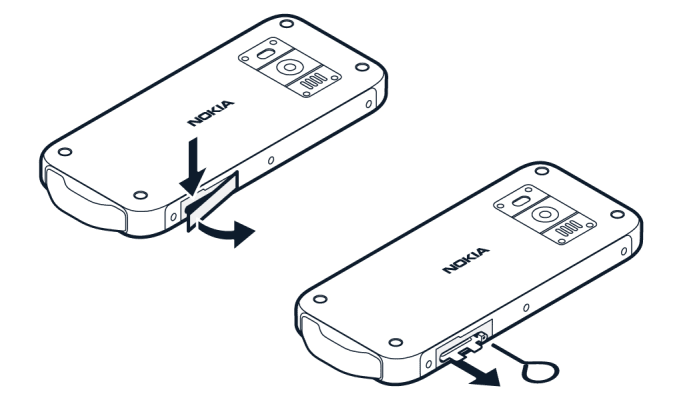
- With your phone facing down, put your fingernail in the slot above the SIM and memory card tray cover and pull the cover down.
- Push the tray opener pin in the tray hole and slide the tray out.
Insert the SIM and memory cards
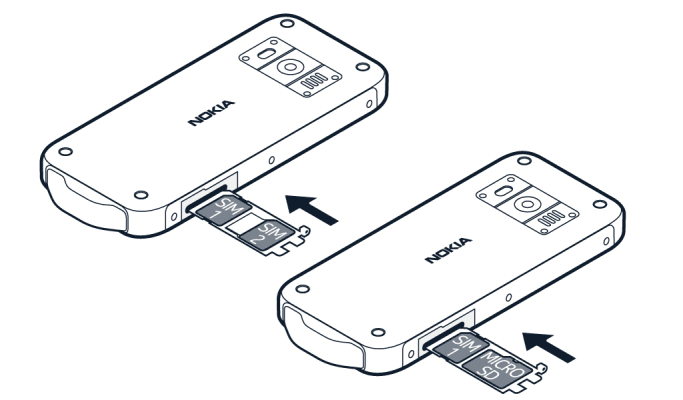
- If you have a single-SIM phone, put a nano-SIM card in slot 1 and a memory card in slot 2 on the tray with the contact areas face down.
- If you have a dual-SIM phone, put a nano-SIM card in slot 1 and either a second SIM or a memory card in slot 2 with the contact areas face down. Both SIM cards are available at the same time when the device is not being used, but while one SIM card is active, for example, making a call, the other may be unavailable.
- Slide the tray back in the slot.
- Press the cover firmly back in place to prevent dust or water entering the phone and damaging it.
Switch on your phone
Press and hold the power key until the phone vibrates.
Select which SIM card to use
- Press the scroll key and select
Settings >Network & Connectivity >SIM Manager . - To choose which SIM to use for calls, select
Outgoing Calls , and selectSIM1 orSIM2 . - To choose which SIM to use for messages, select
Outgoing Messages , and selectSIM1 orSIM2 . - To choose which SIM to use for mobile data, select
Data , and selectSIM1 orSIM2 .
Tip: To be able to distinguish your SIM cards, give them descriptive names. In the SIM Manager settings, select each SIM card, enter a name, and select Save .
Access codes
Your phone and SIM card use different codes for security.
- PIN or PIN2 codes: These codes protect your SIM card against unauthorised use. If you forget the codes or they aren‘t supplied with your card, contact your network service provider. If you type in the code incorrectly 3 times in a row, you'll need to unblock the SIM with the PUK or PUK2 code.
- PUK or PUK2 codes: These codes are required to unblock a PIN or PIN2 code. If the codes are not supplied with your SIM card, contact your network service provider.
- Screen lock: The screen lock helps you protect your phone against unauthorised use. You can set your phone to ask for the screen lock code that you've set. Keep the code secret, and if you have to write it down store it in a safe place, separate from your phone. If you forget the code and your phone is blocked, your phone will require servicing. Additional charges may apply and all the personal data on your phone may be deleted. For more information, contact the nearest care point for your phone or your phone retailer.
- IMEI code: The IMEI code is used to identify phones in the network. You may also need to give the number to customer services or your phone retailer. To view your IMEI number, dial
*#06# . Your phone's IMEI code is also printed on your phone's label, which is located under the battery. The IMEI is also visible on the phone's original packaging.
Did you find this helpful?
Contact the support team
Chat with us
Before starting chat with our customer support, please leave your contact details. Contact our chat support for online purchases support, product information, warranty support.
Start chatCare centers
Prefer to bring your device in for our experts to have a look at? Find the location of your nearest Nokia & HMD phones, tablets and accessories care center.
Find a care center near you