Nokia G42 5G user guide
Insert the SIM and memory cards
Insert the cards
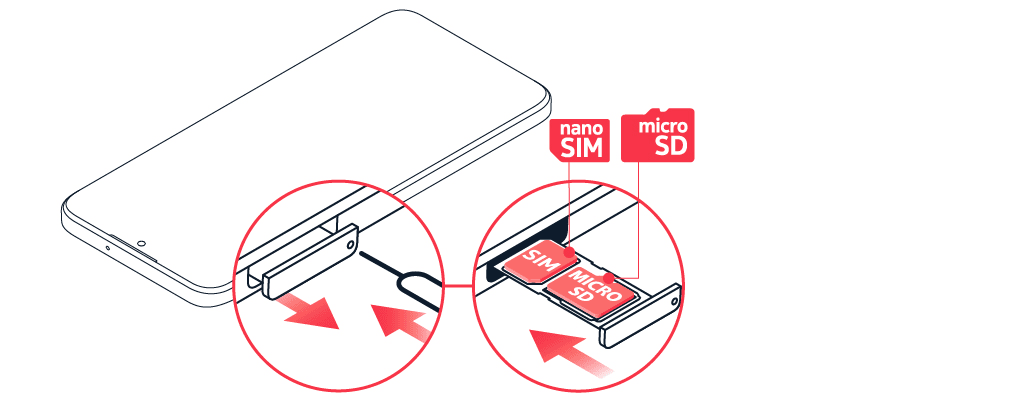
- Open the SIM and memory card tray: push the tray opener pin in the tray hole and slide the tray out.
- Put a nano-SIM card in the SIM slot on the tray with the contact area face down.
- If you have a memory card, put it in the memory card slot.
- Slide the tray back in.
Use only original nano-SIM cards. Use of incompatible SIM cards may damage the card or the device, and may corrupt data stored on the card.
Use only compatible memory cards approved for use with this device. Incompatible cards may damage the card and the device and corrupt data stored on the card.
Insert the cards if you have a dual-SIM phone
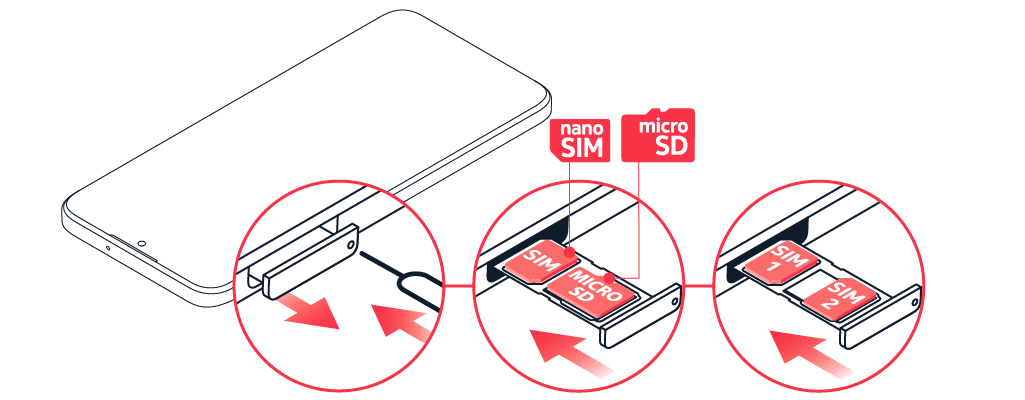
Put a nano-SIM card in slot 1 and either a second SIM or a memory card in slot 2 with the contact areas face down.
Both SIM cards are available at the same time when the device is not being used, but while one SIM card is active, for example, making a call, the other may be unavailable.
Tip: To find out if your phone can use 2 SIM cards, see the label on the sales box. If there are 2 IMEI codes on the label, you have a dual-SIM phone.
Important: Do not remove the memory card when an app is using it. Doing so may damage the memory card and the device and corrupt data stored on the card.
Tip: Use a fast, up to 1 TB microSD memory card from a well-known manufacturer.
Note: Pre-installed system software and apps use a significant part of memory space.
