Nokia 8110 4G user guide
Set up and switch on your phone
Learn how to insert the SIM card, memory card, and battery, and how to switch on your phone.
Micro and nano SIM
Important: To use this phone, you need a micro SIM card. If you have a dual-SIM phone, you will need a micro SIM card and a nano SIM card. Use only original micro and nano SIM cards. Using incompatible SIM cards may damage the card or the phone, and may corrupt the data stored on the card.
MicroSD memory cards

Use only compatible memory cards approved for use with this device. Incompatible cards may damage the card and the device and corrupt data stored on the card.
Note: Switch the device off and disconnect the charger and any other device before removing any covers. Avoid touching electronic components while changing any covers. Always store and use the device with any covers attached.
Set up your phone
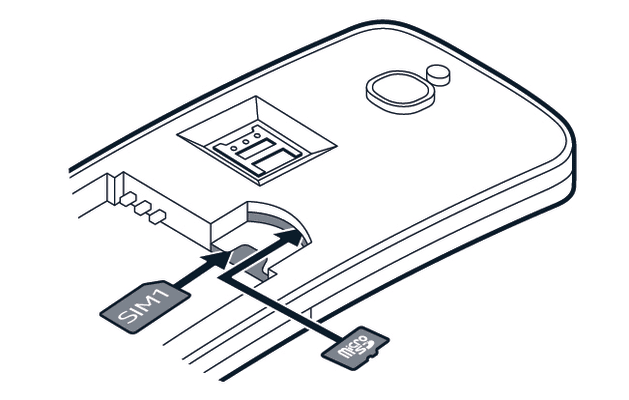
- Place your fingernail in the small slot at the bottom of the phone, then lift and remove the cover.
- If the battery is in the phone, lift it out.
- Slide the SIM into the SIM slot with the contact area face down.
- If you have a memory card, slide the memory card into the memory card slot.
- Line up the battery contacts and put the battery in.
- Replace the back cover.
Insert the second SIM
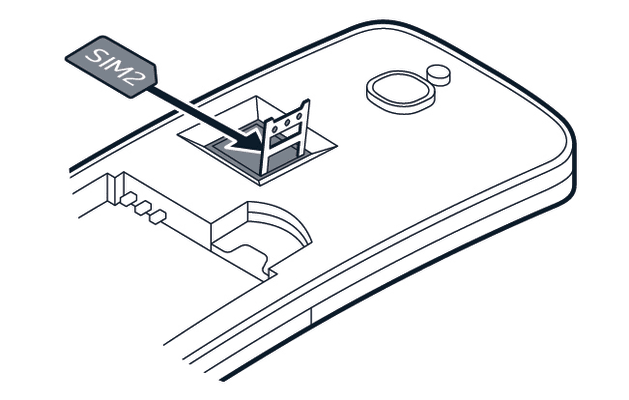
- If you have a dual-SIM phone, slide the SIM2 holder to the right and open it up.
- Place the nano SIM in the SIM2 slot face down.
- Close the holder and slide it to the left to lock it in place.
Switch on your phone
Press and hold the power key until the phone vibrates.
Select which SIM card to use
- Press the scroll key and select
Settings >Network & Connectivity >SIM manager . - To choose which SIM to use for calls, select
Outgoing Calls , and selectSIM1 orSIM2 . - To choose which SIM to use for messages, select
Outgoing messages and selectSIM1 orSIM2 . - To choose which SIM to use for mobile data, select
Data , and selectSIM1 orSIM2 .
Remove the SIM card
Open the back cover, remove the battery, and slide the SIM out.
If you have a dual-SIM phone, slide the SIM2 holder to the right and open it up. Remove the nano SIM, close the holder, and slide it to the left to lock it in place.
Remove the memory card
Open the back cover, remove the battery, and pull the memory card out.
