Nokia X30 5G user guide
Insert the SIM card
Insert the cards
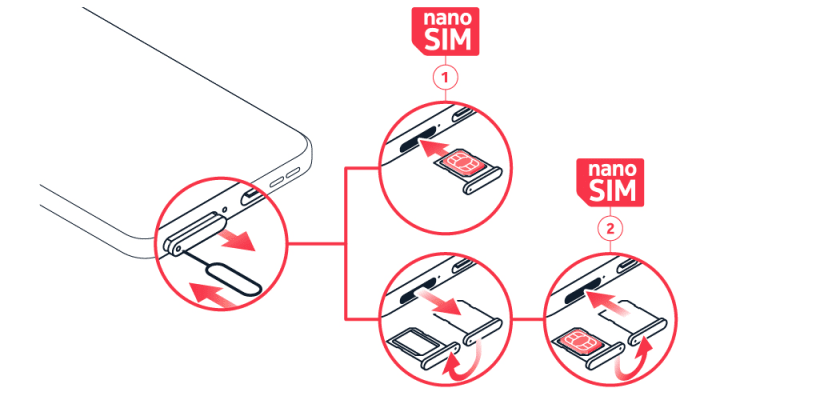
- Open the SIM card tray: push the tray opener pin in the tray hole and slide the tray out.
- Put the nano-SIM in the SIM1 slot on the tray with the contact area face up.
- If you have a dual-SIM phone, put the second SIM in the SIM2 slot.
- Slide the tray back in.
If you have an eSIM card
If you have an eSIM card instead of a physical SIM card, switch on your phone and follow the instructions on the phone. To be able to activate your eSIM, you need a Wi-Fi connection. To purchase an eSIM card, contact your network operator. Note that if you have a single-SIM phone, you can only have one SIM card, physical or eSIM, active at a time. If you have a dual-SIM phone, you can have two physical SIM cards or a physical SIM and an eSIM active at a time. For information on eSIM cards, contact your network operator.
Tip: To find out if your phone can use 2 SIM cards, see the label on the sales box. If there are 2 IMEI codes on the label, you have a dual-SIM phone.
