Nokia 9 PureView user guide
Skip to main contentRecord a video
Record a video
- Tap
Camera . - To switch to Video recording mode, swipe to the left.
- Tap panorama_fish_eye to start recording.
- To stop recording, tap .
- To go back to Camera mode, swipe to the right.
Use the full 360° surround system
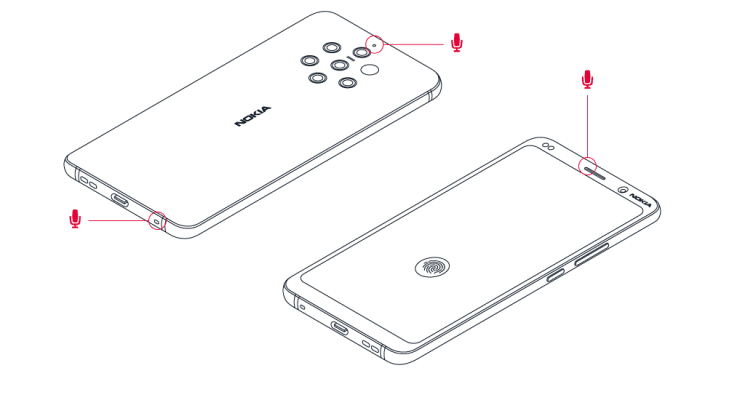
With your phone camera, you can easily record videos with full 360° surround sound.
Tap
Your phone has three microphones that use OZO Audio technology to record and process audio spatially. In Video recording mode, to change the way audio is recorded, tap .
- To clearly record what is in front of you, while silencing audio coming from behind, tap
Front . Use this setting when you, for example, interview someone. - To clearly record your own voice or audio coming from behind you, while silencing audio coming from in front, tap mic
Rear . - To record audio naturally from all directions, tap
Surround .
To optimise the audio quality for your videos, do not cover any of your phone's small microphone holes while recording a video. To record a full 360° surround sound, keep the phone in a horizontal position, and hold it by the sides.
Record a bothie video
You can record a split-screen video with your phone. Use the front and rear cameras simultaneously.
- Tap
Camera . - To switch to the video recording mode, swipe left. Tap .
- Tap
Dual for a split-screen video. Or to record a picture-in-picture video, tapP-I-P . - Tap panorama_fish_eye to start recording.
Record a slow motion video
- To switch to the video recording mode, swipe left.
- Tap
Slow Motion . - Tap panorama_fish_eye to start recording.
- To stop recording, tap .
Stream live video
With your phone's camera, you can stream live video for social apps.
- Tap
Camera . To switch to the video recording mode, swipe left. - Tap and select the social media account you want to use for the live broadcast.
- Tap panorama_fish_eye to start live streaming.
Did you find this helpful?
Contact the support team
Chat with us
Before starting chat with our customer support, please leave your contact details. Contact our chat support for online purchases support, product information, warranty support.
Start chatPhone support
Customers of our services can call us between 9:00 am and 6:00 pm. For support with our phones, please contact us via chat or email.
Call nowRepair or replacement
Tried self-help options and phone still not working? Let us take care of it.
Get started