Nokia active wireless earphones user guide
Skip to main contentQuick start guide
Before using the headset, charge the battery using a USB-micro B cable. When the battery charge is low, the headset beeps and a red indicator light flashes.
Power on and off the headset
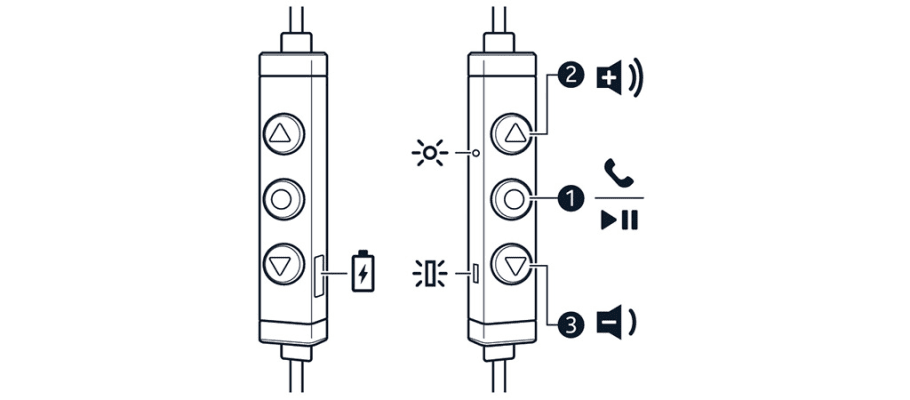
To power on (blue light), press and hold Call key (1) for 1.5 seconds. To power off (red light), press and hold Call key (1) for 2 seconds.
Pair and connect your headset
- To go into pairing mode > press and hold Call key (1) for 2 seconds until red and blue indicator lights are flashing.
- Turn Bluetooth on on your device. For details, see your device’s user guide.
- Select your headset from the list of devices found.
When the headset is connected to the device, the blue indicator light flashes. You can pair the headset with 8 compatible devices, but you can only connect it to a maximum of 2 devices at the same time. The next time you switch the headset on, it automatically connects to the last connected device. With some devices, you may need to make the connection separately after pairing.
Take calls
- To answer a call, press Call (1) key once.
- To put a call on mute, press both volume keys (2) and (3) at the same time.You will hear a notification sound that indicates you have put the call on mute. To unmute, press both volume keys at the same time. You will hear an unmute sound.
- To end a call, press Call key (1) once.
- To reject an incoming call, press and hold Call key (1) for 1 second.
- To switch a call between your headset and your device, press Call key (1) twice.
Listen to music
- Start the music app on your device.
- To play and pause music, press once Call key (1).
- To go to next track, press and hold key (3) for 2 seconds.
- To go to previous track, press and hold key (2) for 2 seconds when streaming music. When listening music saved on the device, press and hold key (2) for 2 seconds twice with a 3 second break inbetween. To adjust volume, use keys (2) and (3). To use voice commands, press twice Call key (1) to activate the voice assistant.
Did you find this helpful?
Contact the support team
Chat with us
Before starting chat with our customer support, please leave your contact details. Contact our chat support for online purchases support, product information, warranty support.
Start chatPhone support
Customers of our services can call us between 9:00 am and 6:00 pm. For support with our phones, please contact us via chat or email.
Call nowRepair or replacement
Tried self-help options and phone still not working? Let us take care of it.
Get started